KIKUSUI BIM1030 Battery/Capacitor Automated Tester
This project is a Python based GUI application for automating capacitor testing using the KIKUSUI BIM1030 impedance meter.
It provides an intuitive interface for test configuration, barcode tracking, and automatic pass/fail evaluation, ideal for production line or quality control environments.
The GUI communicates with the KIKUSUI BIM1030 via PyVISA to measure voltage and impedance in real-time.
It supports multiple test configurations, barcode input, automatic data logging, and date tracking.
You can find my code here: GitHub
Features:
- CustomTkinter GUI: A modern, cross-platform interface for an enhanced user experience.
- PyVISA Integration: Seamless communication and control of the KIKUSUI BIM1030 instrument via SCPI commands over a specified USB/GPIB/LAN VISA address.
- Custom Test Limits: Define, save, and load multiple test configurations (e.g., ‘Li-ion Cell 18650’, ‘Supercapacitor’) with specific Voltage and Impedance minimum/maximum limits using a simple JSON configuration file.
- Automated Workflow: Detects a new device connection based on a change in measurement, automatically triggers a timed test sequence (with a progress bar), and provides instant Pass/Fail results.
- Data Entry & Traceability: Integrates fields for Barcode scanning and a simple date picker (
tkcalendar) for the Fabrication Date, ensuring full traceability of every tested unit. - Automated Logging: All test results (Barcode, Date, Test Name, Voltage, Impedance, and Status) are immediately appended to a date-stamped CSV file in a dedicated
Resultsdirectory. - Real-time Status: Large, color-coded status display for instant visual feedback on test outcome (PASS in green, FAIL in red).
Pass example:
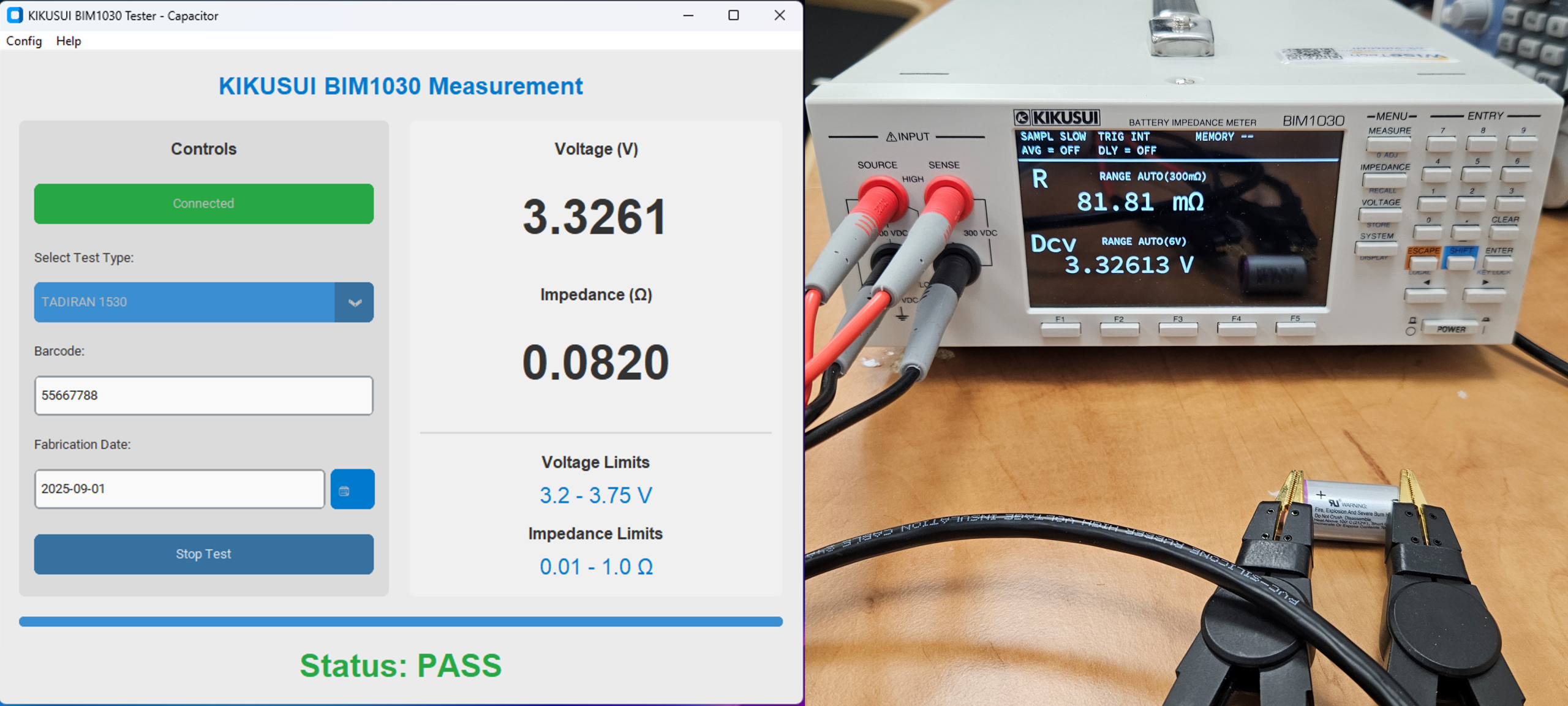
Fail example:
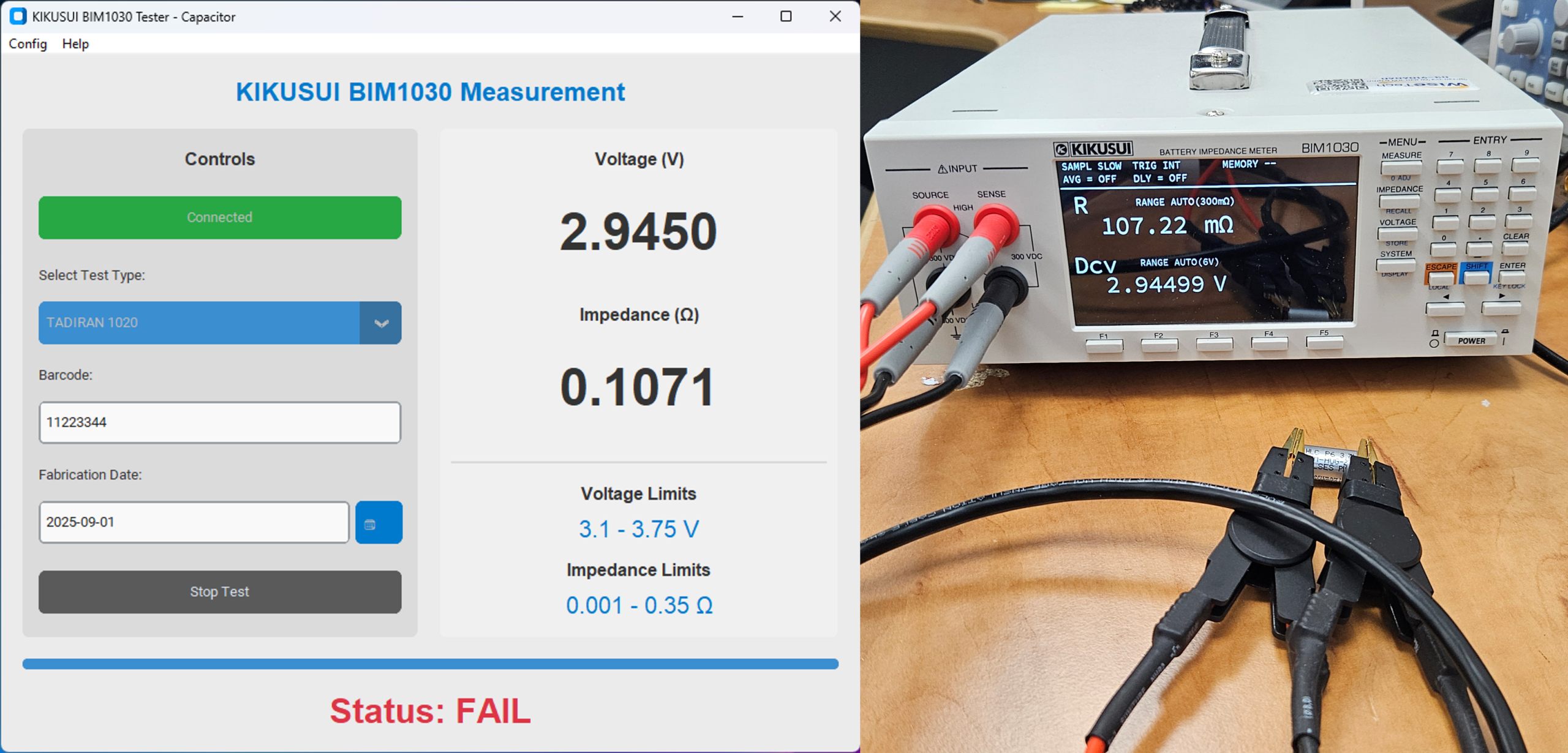
Define configuration parameters:
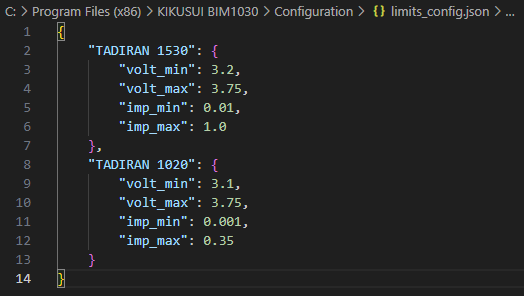
CSV file view:

How to Use
- Click “Connect” to establish communication with the BIM1030.
- Select the Test Type from the dropdown menu.
- Scan or manually enter the Barcode.
- Select the Fabrication Date using the calendar icon.
- Click “Start Test” and connect your device to the instrument’s test leads.
- The application will run the test, display the result, log the data, and clear the barcode field, ready for the next unit.
Configuration
When first launched, the app automatically creates:
C:\Program Files (x86)\KIKUSUI BIM1030\Configuration
C:\Program Files (x86)\KIKUSUI BIM1030\Results